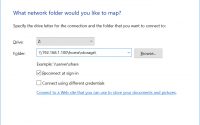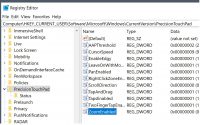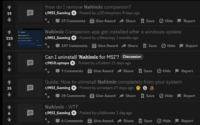Toggle Lenovo Touchpad – Quick & Dirty Batch Script
Black Friday came and so did a new X1 Extreme laptop from Lenovo. The X1 is a great workhorse tackling Photoshop, Illustrator, Resolve, Solidworks, and other serious apps. All work and no play isn’t fun for long and I wanted to take on a few games while visiting my younger siblings. This is where I found a notable flaw, there is no function key I can find to toggle the touchpad!
I have big hands and the WSAD layout of FPS games puts my thumb dangerously close to the trackpad. The two inputs fight each other and my scores suffer. I did a little research and came up with a quick and dirty batch script that will toggle it on my Windows 10 Pro installation.
@echo off
if exist mouselocked (
C:\Windows\System32\SystemSettingsAdminFlows.exe enabletouchpad 1
del mouselocked
) else (
C:\Windows\System32\SystemSettingsAdminFlows.exe enabletouchpad 0
copy /b NUL mouselocked
)
I just saved this as togglepad.bat on my desktop. The first time you run it a file called “mouselocked” is created and the touchpad is disabled. Run it again and the touchpad is enabled and the file is deleted.
CAUTION: The touchpad state does survive rebooting Windows. This means if you shutdown with the touchpad off it will stay off when you bootup. If you find yourself without a mouse, you can still use your keyboard to log back in and then use Tab/Alt+Tab and Enter to execute the batch file. This is one reason I recommend keeping it on your destop for easy access.